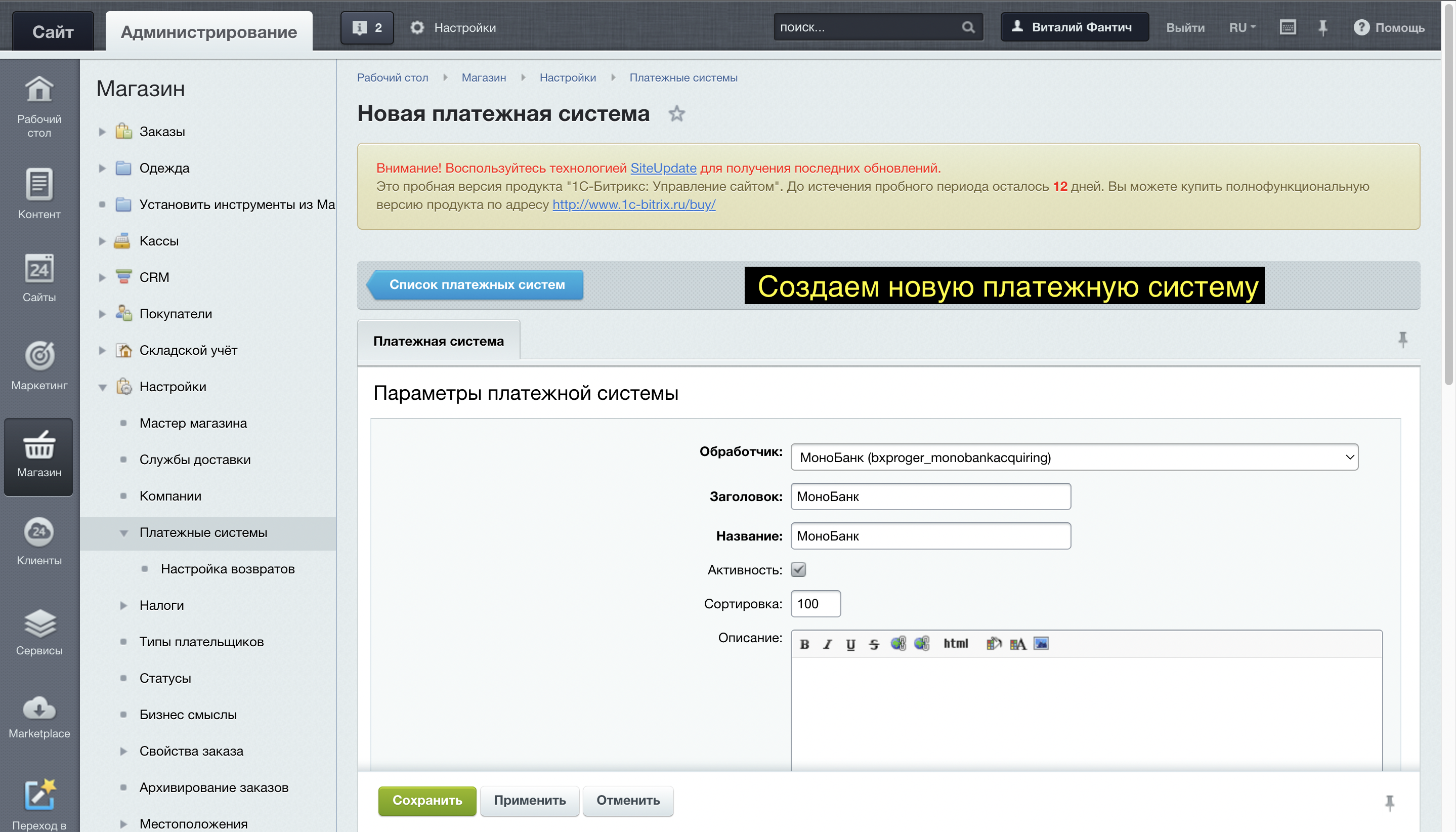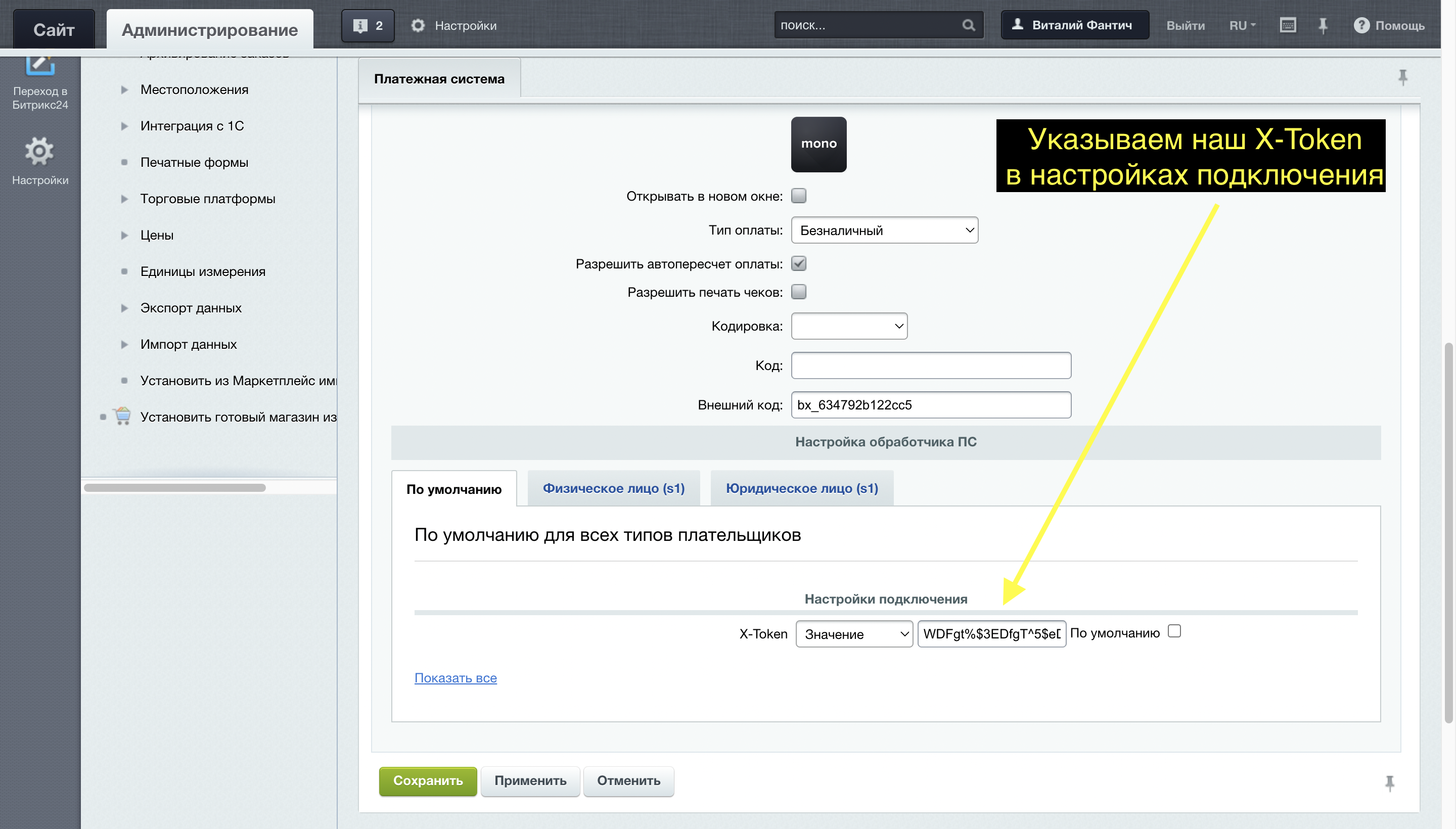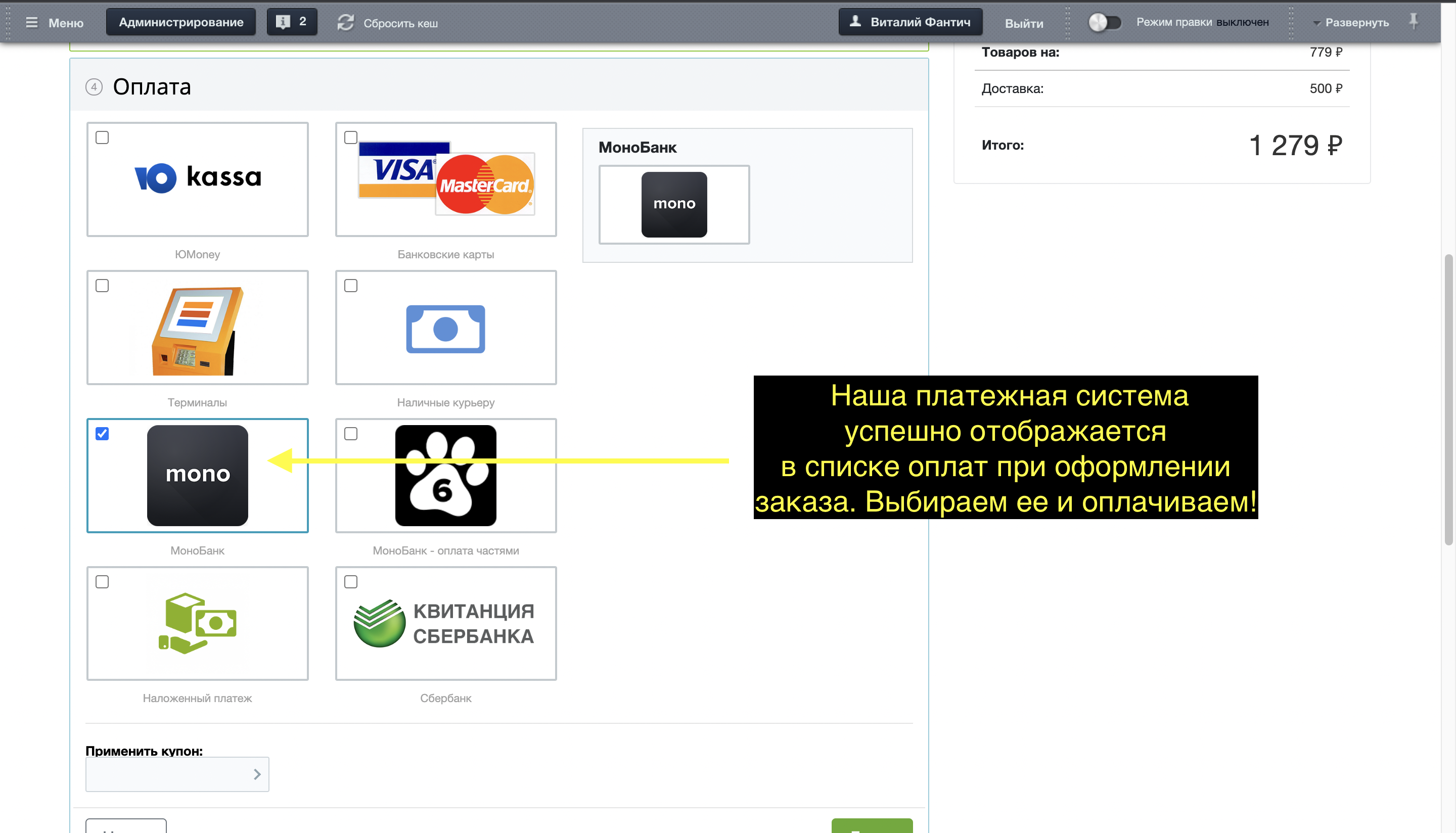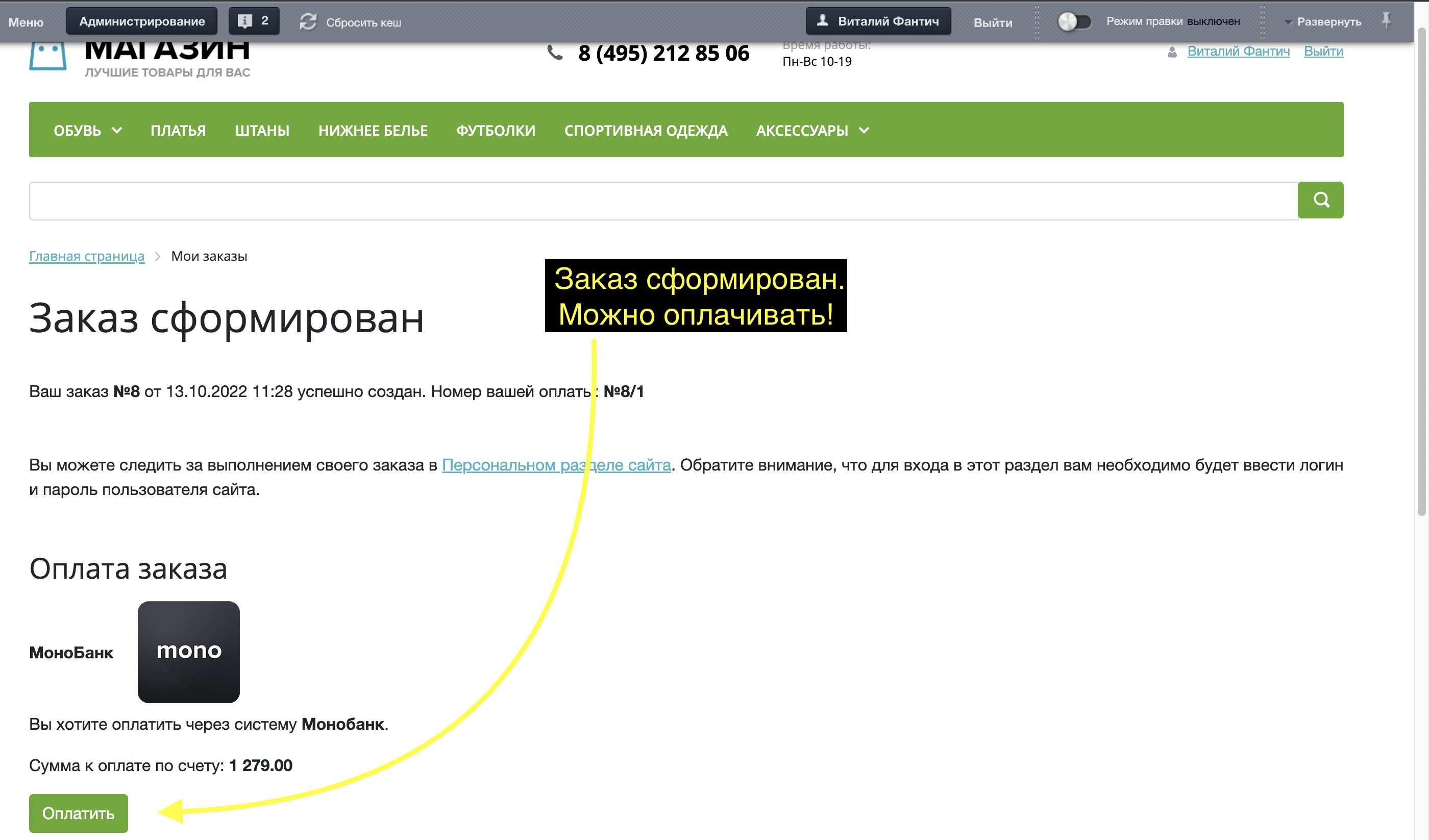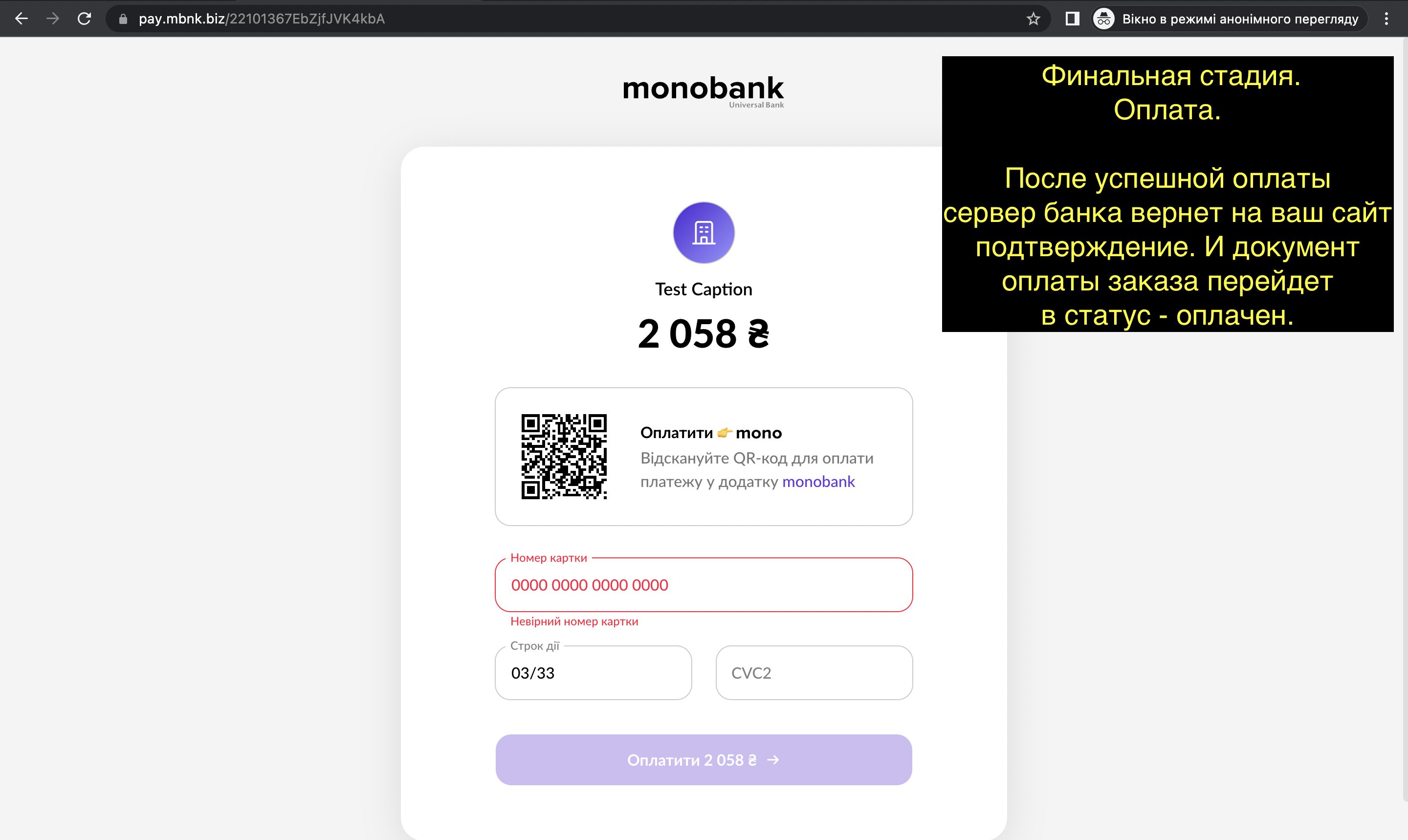Monobank Acquiring


Connecting online payment to Bitrix via MonoBank
MonoBank launches its own e-commerce tool - an acquiring service that allows you to pay for goods on the website with cards of any bank. You will be able to connect acquiring from MonoBank to your online store on Bitrix immediately after opening an account.How to activate and set up on the site the acceptance of online payments by bank cards through MonoBank
To connect Internet acquiring from MonoBank , you need to do just a few simple steps:- Open a sole proprietorship account in the MonoBank application.
-
Fill out the application form for connection .
Obtaining a token for acquiring connection
To activate online payment, you need to get a connection token from MonoBank :- Follow the link https://web.monobank.ua and scan the QR code.
- We confirm the entry through the MonoBank application.
- Click Internet , and after Acquiring management .
- Click Create token and follow the steps that are indicated in the Acquiring Management.
- Copy the token to add it to the settings in the admin panel of our site on Bitrix.
Adding the MonoBank payment system to the Bitrix admin panel
How to add a new payment system in an online store on Bitrix:
- Go to Store - Settings - Payment systems .
- Click the Add payment system button.
- Specify the handler: MonoBank (monobankacquiring)
- In the connection settings, specify X-Token to activate the payment system
Test Mode
The MonoBank payment system for Bitrix can work in a test environment in testing mode. To do this, you need to use a token from https://api.monobank.ua/Testing does not require a terminal or permission to test acquiring, the test environment is available to all bank customers. In the test environment, you can use any number, date and cvv of the card for payment, even if they are not valid. The only condition is that the card number must be valid according to the Luhn algorithm. When using real bank card details, it will be accepted, but financial authorization will not be carried out.